Automatically backup to Skydrive
Note: This post is now outdated and has been replaced with a newer one. Check it out: Automatically backup to SkyDrive 2.0
Finally, a way to backup to Windows Live Skydrive! Here’s what you need:
_ A Windows Live Skydrive Account
_ Gladinet (Read my post on how to install and configure it)
_ Comodo BackUp
_ At least 10GB’s of free temporary storage(I’m barely surviving 8GB’s of free storage)
_ DSL or higher(I’m using DSL, and it stinks. Dialup users: forget it.)
Now that Skydrive has 25GB’s of storage, you start to wonder why that there isn’t a free backup solution. Well, now there is. After hours of searching and testing, I can now say I have found an almost perfect solution(and yes, I do have a life). Put on your seatbelts. Let’s jump in.
Skydrive
First, if you haven’t already, sign up for a Windows Live Skydrive account(a Windows Live ID). After you’ve signed up/in, create a folder by clicking “Create Folder” in the toolbar on Skydrive’s main screen, and name it “My Backup”. Change the permission settings to “Just Me”, unless if you want other people to get your backed up files.


If Skydrive wants you to upload stuff, click “Cancel”. That’s it for the Skydrive end.
Gladinet
Now it’s time to install Gladinet. Go here to get all of the instructions on how to download, install, and setup Gladinet to work with Skydrive. After you’ve finished reading the instructions and all, let’s move on to Comodo Backup.
Comodo
I’ve search long and hard to find a backup program that would work with Gladinet. I’ve finally found it. Let’s start downloading it.
First, click here to download the file. After the file has been downloaded, run it and follow the setup’s instructions. When the installation is done, restart the computer.
After your computer has restarted, open Comodo(It’s probably on the desktop), and click the ![]() button.
button.

In the window that pops up, make a name for your backup, then click “Add Item” then click “Add Folder”.
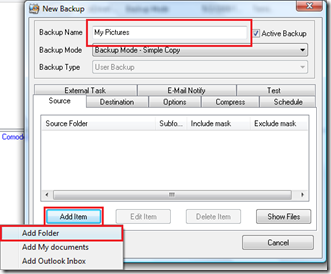
In the window that pops up, click the ![]() icon, then browse to the folder you want to back up, and then click on it. In this post, I’m going to use the “Pictures” folder. After you’ve clicked the folder you want backed up, click “OK”, then “OK”.
icon, then browse to the folder you want to back up, and then click on it. In this post, I’m going to use the “Pictures” folder. After you’ve clicked the folder you want backed up, click “OK”, then “OK”.

Repeat the last two steps to add more folders. When you’re done adding all of the folders you want, click the “Destination” tab, then click the ![]() icon. Next, navigate(by clicking all of the arrows on the side) to “Computer”, “Resources [ip address]”, “Windows Live Skydrive”, and then “My Backup”. (Note that I couldn’t show “My Backup” in the picture below because there wasn’t enough room.) Click “OK”.
icon. Next, navigate(by clicking all of the arrows on the side) to “Computer”, “Resources [ip address]”, “Windows Live Skydrive”, and then “My Backup”. (Note that I couldn’t show “My Backup” in the picture below because there wasn’t enough room.) Click “OK”.
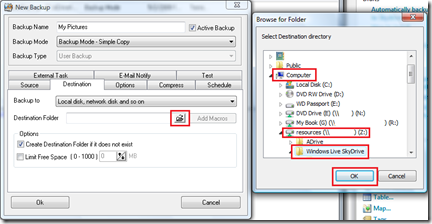
After you’re done with that, click the “Schedule” tab, then set the time to when you want it to back up your files. I’m going to set my backup to “Selected Day Only”, I checked every other day, and set my time to 4:30PM. Click “OK”, unless if you want to play around with the advanced features.

That’s it! You now have an automatic backup to Skydrive! Note that the first time you backup may take a couple of days, but the backups after that should be faster. Congrats! Enjoy!

Note: To get even MORE storage, either get two Skydrive accounts, or sign up for ADrive with 50GB’s free.
OMG…..you are so awesome!!!! I always had to upload it to my skydrive but you saved me so much time and I really appreciate your hard work. Thank you very much. 😀
GentlemanGezzy
May 3, 2009 at 12:09 am
You’re welcome! Glad you enjoyed it!
nysics
May 3, 2009 at 12:12 am
Thank you so much! 🙂
Amirz
May 3, 2009 at 3:41 am
Hi,
I was looking into some paid backup service like Mozy, but it looks like this will work for me, and same me a few bucks a month. 🙂
One question though… Say I’m backing up my photos, and i have over 25gb in a folder, is there anyway to have the backup software use multiple destination folders? Or do i simply need to break my data into <=25GB folders on my end, and setup separate backup schedules for each?
Thanks for the write up, it was very helpful!
Jesse
May 3, 2009 at 8:53 pm
The answer is: no.
Sorry.
What you can do, though, is either make two backups(or as many as you need) and split the source folder, or get an ADrive account.
Glad you liked my post!
nysics
May 3, 2009 at 9:05 pm
I figured… 😦
I was hoping for some JBOD type feature on the destination folders. 🙂
Oh well. I’ll separate my folders for now, and/or signup for an ADrive account.
Thanks again for the writeup.
–
Jesse
Jesse
May 3, 2009 at 10:08 pm
Dude…You Rock! Thank you.
ridebadger
May 9, 2009 at 10:50 pm
Oh Thank you. Great solution.
But can we mount ADrive like we do with Skydrive?
Theo
May 26, 2009 at 7:19 am
Yes. Just choose “ADrive” instead of “Windows Live Skydrive”
nysics
May 26, 2009 at 2:55 pm
That’s great, thanks.
Theo
May 26, 2009 at 11:05 pm
Great! Thnx for the solution!
Remco
June 4, 2009 at 1:36 pm
[…] Click Here for the Original Post […]
Use SkyDrive as Backup
June 12, 2009 at 10:34 am
Any tips for getting around the 50MB/file limit? The current release of Comodo doesn’t have an option to split files, and the new beta of Comodo can’t see network drives (including Gladinet-mounted drives).
Rick
June 25, 2009 at 1:52 pm
No, there is no way to get around that limit. I’ll search for another backup/sync program that can split files.
nysics
July 9, 2009 at 2:35 pm
You can use 7zip to create volumes of zip files that are less than 50MB.
Brian
June 17, 2011 at 12:02 am
THANK YOU ! Great tip !
yaniv
June 28, 2009 at 6:38 pm
I noticed that once files are copied to Skydrive, the modification times are set to current day/time. I can imagine this can sometimes confuse the Backup software. Is there anyway to preserve the modification dates/time when copying to Skydrive?
tinkynan
July 9, 2009 at 2:35 am
Actually, I think it’s the backup software that is changing the modification time. All that the backup software is doing is copying files from one folder to the next.
nysics
July 9, 2009 at 2:39 pm
Doesn’t work for me Maybe because Gladinet changed their program, seems like they are moving to paid models….
Maybe because Gladinet changed their program, seems like they are moving to paid models….
Benregn
July 21, 2009 at 10:16 am
It works for me, and i’m using the standard version… I’m probably going to write another post that has updated information. Sorry it doesn’t work for you!
nysics
July 21, 2009 at 12:48 pm
so much more effective then bloody vstuff. thanks
Paul
July 21, 2009 at 8:56 pm
oh my god – this ROCK! Thanks for much for posting and backup is starting now and I so hope this works.
Henry
August 31, 2009 at 3:44 am
Great instructions, Thanks. One problem, the new version of Comodo Backup does not seem to allow you to select the mapped drive from My Computer. It appears they added their own Cloud Backup option. I was able to get SyncBack Free Version to complete my backup. I suggest others look into this program as an alternative to Comodo Backup.
JR
September 10, 2009 at 6:40 pm
Where are you downloading Comodo Backup from?
nysics
September 10, 2009 at 6:51 pm
I downloaded direct from the Comodo website.
JR
September 21, 2009 at 2:51 pm
+1 here Comodo doesnt show the Gladinet drive
Is SyncBAck reliable enough? no issues with modification dates ober at Skydrive?
Domdom
September 19, 2009 at 2:56 pm
I tried syncback but it does not seems to work. The filename are all changed to starting with SBSE…. not sure why. I might have configured wrong.
cyw77
September 20, 2009 at 6:17 am
I was too ambitious and tried to setup a very large (2700+) file backup to Skydrive. This did not work due to issues at Skydrive.
I will try a smaller job soon and try to report back.
JR
September 21, 2009 at 2:54 pm
JR: I think that the reason for the 2700 files backup not succeeding could be the limitation of 1000 subtasks per task in the free version of Gladinet application.
Tomek
October 21, 2009 at 12:53 pm
OK, that job was successful. I was able to get a good backup to Skydrive via Gladinet using SyncBack Free. I did need to turn off Make Safe Copies (under Copy/Delete tab) in order to get fast file copies without the naming issues.
Thanks again to nysics!
JR
September 21, 2009 at 4:15 pm
Great work. I now have everything onto Skydrive but Comodo is insisting on doing a complete backup, copying all files each time, rather than the incremental one it is set for. Any ideas?
Hedley
October 16, 2009 at 4:39 pm
The reason this is happening is because Gladinet does not store any SkyDrive files on your hard drive. Comodo sees an empty folder, and so it starts the backup all over again.
nysics
October 16, 2009 at 5:35 pm
Also the Gladinet task manager shows it to be uploading 2 copies of each file each time. I don’t know if it is or not.
Hedley
October 16, 2009 at 4:43 pm
My suggestion: Buy Gladinet Professional(Only $40 for personal use), and use the backup program built in. If you don’t want to buy anything(and I completely understand…), try SyncBack or Crash Plan free. I am currently testing out different backup programs to see how well they work, and when I find the perfect program(currently Crash Plan), I will write another article.
nysics
October 16, 2009 at 5:32 pm
Thanks, I appreciate the ideas. Right now is not a good time for me to be spending money but I have tried SyncBack today and it helps a little as you can turn of the date comparison of files.
Hedley
October 16, 2009 at 10:01 pm
I have found the reason Comodo does a complete copy each time rather than an incremental backup. It is because (as mentioned by someone else here) Gladinet assigns the date and time that the file was copied to it so each time Comodo compares they are different. Any ideas how to get around this.
Hedley
October 16, 2009 at 5:37 pm
Hello, very good tip.
I have a question.
When backup task starts, i think that, with incremental backup, comodo backup downloads every file from skydrive, compare it with the one must upload and then upload it, beacause the modify date is not the same.
If it is true, every time whe have a backup task, the program download entire skydrive and re-upload this.
What do you think about?
TheBestNeo
October 21, 2009 at 5:56 pm
I was able to Back-up folders with Gladinet only (and Skydrive, without having to use Comodo).
One the Gladinet desktop there is a folder “Back-up Manager”. It lets you choose folders you want to back-up to in your Skydrive (etc) and copies the folder the way it would do if using Comodo.
I am just using the Starter version of Gladinet.
SF
November 11, 2009 at 1:14 am
You are getting the 30-day free trial of Professional that comes with the Starter edition.
nysics
November 11, 2009 at 1:20 am
I need an automatic backup program that will transfer a webcam video to Skydive. The video is generated from a home security system, upon motion detection, which could be at any time. I use this as a backup of the security recording, in case my laptop is stolen. My goal is to have an automatic upload of the video of the person breaking into my office..Any suggestions?
jyeater
December 16, 2009 at 12:53 pm
Can someone help me with finding Resources [ip address] – it is not an option on offer when I open the Computer tree. I’m using Windows 7 Professional on a Sony VGN Z31MN. Thanks.
Stephen
January 28, 2010 at 10:14 pm
In the new version of Gladinet, the “resources” drive is now the “My Gladinet Drive” by default, or whatever you named the drive(if you did name it, that is).
nysics
January 29, 2010 at 12:47 am
Thank you – that sorted it and it is now working. Stephen
Stephen
January 29, 2010 at 10:28 am
Thanks for the great tips/tricks! Very very helpful.
But I have a few questions. I’d really appreciate it if you could clarify for me:
1. Can this process be used to automatically (periodically) backup more than 20,000 (document type) files? I have LOTS of files, but they all add up to about 10-12 GB. But the file count is what I’m curious about…
2. The time span it takes to backup all this regularly. I understand the first time will take very long. But will it be significantly less afterward? (Especially cause of the file count being large.)
3. Is there a way to password protect the drive, eventhough it is accessible using windows explorer?
4. Is the backup incremental? Or does it have to re-download then check, then re-upload the entire drive? (I’m looking at the time factor in this.)
Thanks a lot for sharing this idea, it’s really helpful.
Max
Max24
February 8, 2010 at 8:07 pm
Don’t do what I did and try the built-in Gladinet Backup – you are restricted to 1000 files unless you purchase the Pro version, even though you are supposed to have unrestricted usage for 30 days – use Comodo.
stevieblue
February 9, 2010 at 5:32 am
[…] that there must be some way to back things up to Sky Drive more easily, I started searching. The very best solution I found involved not just one but two third party programs, the first of which gave me the worst […]
The curious difficulty of backup with Sky Drive | pamgriffith.net
February 18, 2010 at 2:00 am
This is a great solution, but I have the same problem as Hedley – Comodo is making full copies of my files instead of an incremental backup. Does anyone know how to correct this?
Emma
March 17, 2010 at 12:20 pm
Same problem for me…also the greater the file count the greater the time it takes.(In other words; 1 large files take less time than the equivalent in smaller files), so it takes a long time for me, since the backups are not incremental…otherwise it’s ok.
Any suggestions anyone?
Max24
March 17, 2010 at 1:10 pm
There is no fix–so far. It’s supposed to do that.
Andreas
March 17, 2010 at 2:47 pm
[…] times hard drives croak. Maybe you’re writing an essay and your computer catches fire. Perhaps you deleted that file that you needed by accident and now you don’t have it. […]
Free Online Backup Showdown, Round One « Cogizio
March 20, 2010 at 7:14 am
Hey guys, Try using GFI Backup Free version instead of Comodo. Works for me with no error.
shiftersbox
March 21, 2010 at 1:25 pm
[…] times hard drives croak. Maybe you're writing an essay and your computer catches fire. Perhaps you deleted that file that you needed by accident and now you don't have it. Today we take […]
dotTech Showdown: Free online backup services – which one is the best? | Headline | dotTech
April 19, 2010 at 5:17 am
thank you so much for your tip, Iam new at all this so if my question sounds stupid,please forgive n have patience with me. I followed all direction and all went perfect until right up to th end where it asks for destination,live skydrive was the foldereverythink went to and I assumed it would all just upload to skydrive. But it just stayed there in the folder under used and free space, now I have 0 space left. was i supposed to change above destination folder to DVD,CD or to FTP. How do I get it off my pc and TOO SkyDrive. Thank yoo so much and again, I hope I asked something you understand.
Pamela J cousineau, my email is pamala420@hotmail.com
pamela cousineau
May 18, 2010 at 2:55 am
[…] IPA Yes, check out this article: http://nysicsclubhouse.wordpress.c…kup-to-skydrive/ […]
Does windows skydrive have automatic data syncing? - QuestionBin::Answer
June 9, 2010 at 6:00 pm
[…] Automatically backup to Skydrive « Nysics Clubhouse […]
links for 2010-07-16 | Mastermesh's Delicious Links
July 17, 2010 at 12:33 am
Is it possible to use SDExplorer instead of Gladinet? http://www.cloudstorageexplorer.com/
Andrei
July 26, 2010 at 10:44 pm
Best Software Downloads and Reviews. the most comprehensive source for free-to-trysoftware downloads on the WebBEST 4 DOWNLOADS
anitha1234
October 25, 2010 at 6:55 am
[…] Automatically backup to Skydrive This entry was posted in Uncategorized. Bookmark the permalink. LikeBe the first to like this post. […]
Backup your files to skydrive | Michael's Space
November 22, 2010 at 5:13 am
[…] Note: This post is now outdated and has been replaced with a newer one. Check it out: Automatically backup to SkyDrive 2.0 Finally, a way to backup to Windows Live Skydrive! Here’s what you need: _ A Windows Live Skydrive Account _ Gladinet (Read my post on how to install and configure it) _ Comodo BackUp _ At least 10GB’s of free temporary storage(I’m barely surviving 8GB’s of free storage) _ DSL or higher(I’m using DSL, and it stinks. Dialup us … Read More […]
Automatically backup to Skydrive (via Nysics Clubhouse) « Local Bizzness Live Blog
June 20, 2011 at 1:00 pm
Pretty great post. I just stumbled upon your blog and wanted to say that I’ve truly loved browsing your weblog posts. In any case I will be subscribing in your rss feed and I am hoping you write again soon!
how to back up computer files
July 4, 2012 at 10:26 am
Thank you, I’ve just been looking for information approximately this subject for a long time and yours is the best I’ve discovered till now.
However, what concerning the bottom line? Are you certain about the supply?
healing back pain
May 26, 2013 at 12:50 pm
I’ve been exploring for a little for any high quality articles or blog posts on this sort of space . Exploring in Yahoo I ultimately stumbled upon this website. Reading this information So i am satisfied to exhibit that I have an incredibly just right uncanny feeling I found out just what I needed. I so much unquestionably will make certain to don?t omit this web site and provides it a glance on a constant basis.
http://davidbcalhoun.com/
May 27, 2013 at 2:02 pm
You post interesting posts here. Your blog deserves much more visitors.
It can go viral if you give it initial boost, i know very useful tool that can help you, simply type in google:
svetsern traffic tips
Dario
January 2, 2015 at 7:17 am